Evaluation
- red to continue the bands visual identity and to overcome the different exposures of the video clips, studio lighting was very very bright and kept varying
- the timing within the video has been carefully thought out to ensure that the movements happen in time with the music that the audience will be hearing. This is important because it may be uncomfortable to watch if the footage doesn't look like it fits with the music and doesn't move at the same pace. The two main parts that this is present is firstly when Frazer pushes the pedal in time with the music and then when Chris hits the drum in time with the beat that ends the video.
- the decision to make the video 15 seconds rather than 30 works effectively as a teaser video because lots of short clips are fit into a short amount of time so that it is interesting and the audience are not likely to loose attention before the end.
Premiere Pro vs. iMovie
iMovie
Pros
- 4K support
- Plenty of Audio editing tools
- Easy to make trailers
Cons
- Only compatible with Mac
- Not so many output options
- No 360-degree video feature
Pros
- PC and Mac compatibility
- Easy-to-use interface
- Cutting-edge editing tools
Cons
- Pricey
- Switching between 'quick' and 'expert' modes can be confusing
- Applying effects might be complicated
I decided that learning how to use Premiere Pro would be a good skill to develop and it will lead to much more professional outcomes rather than what could be made using iMovie. In order to achieve a final outcome I had to rely on online tutorials, google searches and intuition.
I started by choosing the most successful video recordings and importing them into Adobe Premiere Pro. I was then able to clip each of the videos so that only the best short sections of each could be part of the teaser. A feature that I found to be useful was how once the video had been shortened, the data remained and the length could be edited at any later point.
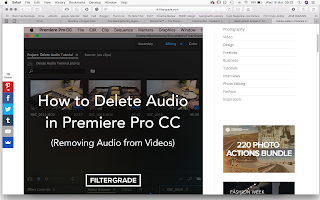
The band has given me a recording of the track that they are releasing soon and it was decided that the beginning build up would be the most appropriate section of the song to use because it would not give away too much, but the tone would be displayed. I had to import all of the video clips and remove each of the audios by unlinking them so that the video and audio would become separate and could be deleted.
The video would start with the glitchy animation/gif that is being used as the Facebook banner, but when imported it it did not fit within the constraints of the art board/frame. I was unsure how to move and resize at this point so I found a tutorial online which explained the different panels across the top and how selection was as simple as double clicking the part that needed to be moved. I was able to shrink it down to fit the screen with a black boarder, but decided that visuallly it did not work. In order to overcome this design problem I expanded the size and just lost a very small amount of each of the sides.
Having put alot of the video together it became apparent that the visual identity of the band was not being captured. Colour manipulation seemed to be something that could help with this, so using the colour replace tool I was able to remove the colour from the video to see if black and white would work effectively. Black and white seemed appropriate because as a teaser this colour decision would effectively represent the idea of not giving too much away about what the band is recording and working on.
It then lead to experimentation with the use of colour within the video as a way of making it more engaging for the viewer. I started by having each of the clips as a different colour and camera filter style. It did work, but it lacked an overall visual consistency and relevance to the band.
As I was still learning how to use Adobe Premiere Pro I was unsure how to change the whole video clip to a particular colour so I thought that the best way to start would be by adding a colour matte. The colour matte was made red and the opacity was decreased so that the video could still show through but it would have a red tint to it. This did not work consistently for all of the video clips as they each had different lighting exposures and filters added to them. I needed to research online and try and find some tutorials which explained how to remove effects that have been added and how to manipulate the colours of the video.
Research taught me how to work with the different effects in the effects window of the software. The tint effect was added to each of the video clips and then the whites of the image was replaced with the red colour which had been matched to the bands profile picture. This worked well visually and the bands visual identity was taken into consideration within the teaser which is important if they have just changed the whole of their social media presence.
Research showed that informing the viewer on a number of occasions who the band is is a strategy that works effectively to increase the chance of more followers recognising the bands identity in the long run. With this in mind I decided to add the logo just after the animated beginning before the video footage was introduced. This looked effective and definitely worked well to inform the viewer on who this teaser was representing.
If the audio was to be left at a continuous volume throughout the video it would appear to end very abruptly which is not something that would be comfortable for the viewer. I found a tutorial on how to add a fade at the end of the audio which can be done by adding the exponential fade and then dragging it to the length that is required for it to work. The audio naturally ends on a bit of a build up in comparison to the rest of the track so this did not sound right when faded. To overcome this problem I had to experiment with where it would end and then increase the starting point so that the track would be the correct length of time for the teaser.
I found that exporting the video to be the right format was a little confusing so I had to once again follow a tutroial onine with some advice on how to save videos for particular outputs such as Facebook, Youtube ...
Final video




















No comments:
Post a Comment