Collaboration: Professional production
The role of a Graphic Designer in this brief relies on the knowledge of all of the design software to ensure that Kristina's photography is printed at the highest quality possible. I had to set up the designs in particular ways so that the printng could happen as easily a professionally as possible.
Linking
Something that I have learnt recently is that each of the images in the InDesign document needs to be linked and then scaled correctly in Adobe Photoshop so that the Effective PPI matches the Actual PPI and the scale is at 100%. The information about the image is shown in the Links panel (fig. 1) on InDesign, showing the PPI's and scale. If the scale is above or below 100% then this is the number that is used when rescaling the percentage image size on Photoshop. The actual PPI will be at 300 PPI, so when this scaling process is complete so will the Effective PPI.
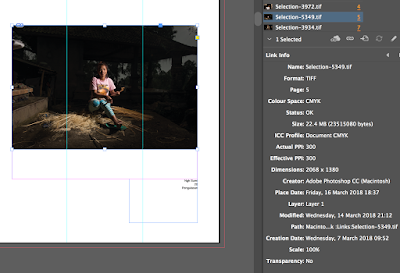 |
| fig. 1 |
Step by step:
- open links panel
- look at the scale percentage and take note
- right click on the image and choose edit with Photoshop
- in Photoshop image > image size > percentage number
- In Photoshop image > mode > CMYK
- In Photoshop press save and close the image (it will automatically update within InDesign
- look in the links panel and make sure that it has changed to 100% and that the PPI is both 300
Type size
As I was printing at two different scales it was important to consider the type size so that in both outcomes it was the best legibilty it could be. As I had not done much editorial work before I thought the best way to ensure that the decsions made were the right ones would be to print out a word document with the chosen typeface at lots of different pt sizes (fig. 2). Figure 3 shows the notes that I made on the print out and then I could use this when talking to Kristina in terms of the finalising of the design. This was helpful to show her exactly what size the type would come out on the pages of the book.
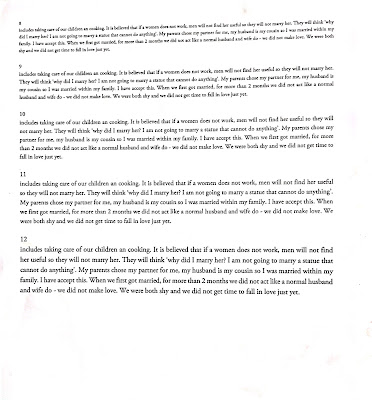 |
| fig. 2 |
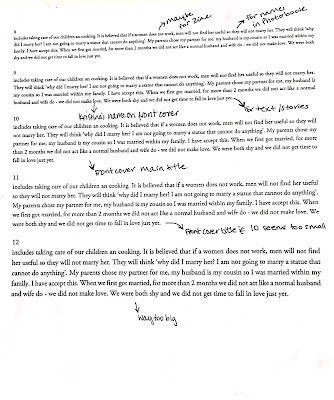 |
| fig. 3 |
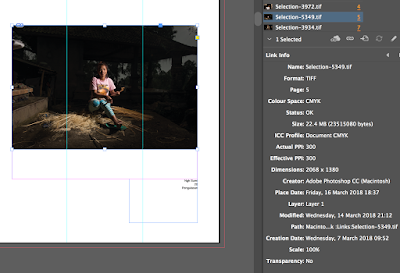
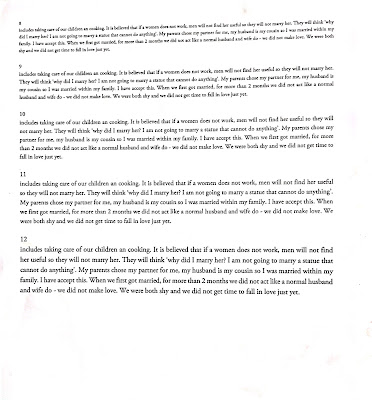
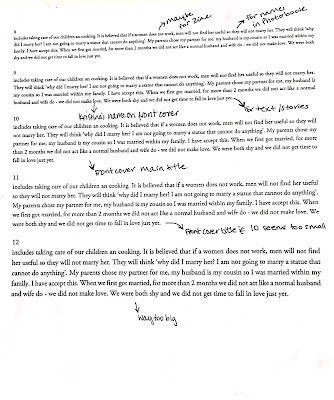
No comments:
Post a Comment